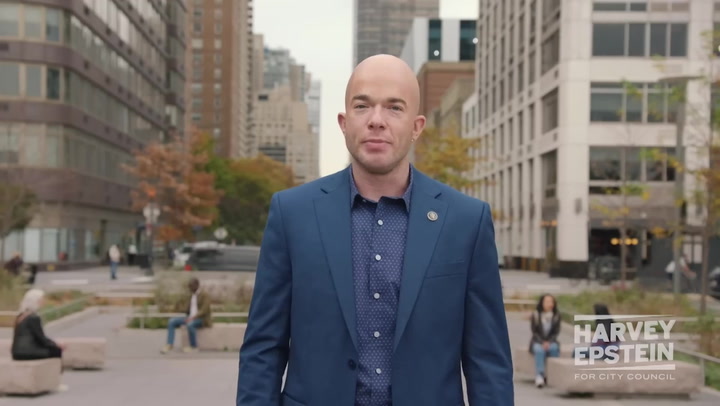Understanding Throne And Liberty Graphics Settings
Throne and Liberty is an exciting and visually stunning MMORPG that demands a lot from your system. Therefore, adjusting the graphics settings is crucial for optimizing gameplay. Every player has unique needs, and understanding the different settings available can significantly impact performance. By knowing which graphics settings to tweak, players can achieve smoother gameplay even on medium-range hardware, ensuring an enjoyable gaming experience.
Key Graphics Settings Explained
There are several graphics settings you can adjust in Throne and Liberty. Among them, resolution, texture quality, and shadow quality are particularly vital. Lowering the resolution can enhance frame rates, particularly on systems with limited processing power. Texture quality impacts how detailed the environments and characters appear, with lower settings offering smoother performance. Shadow quality can also be a significant performance drain, so adjusting this can lead to noticeable improvements.
Tips for Optimizing Performance
To truly enhance your Throne and Liberty experience, here are some actionable tips:
Adjust Resolution Settings
Lowering the in-game resolution can dramatically improve FPS. For instance, switching from 1080p to 900p can provide a noticeable performance boost. Consider your monitor's native resolution and balance it against your system's capability.
Experiment with Texture Quality
High texture quality adds realism but can heavily tax your GPU. Try lowering this setting, especially if you're running on older graphics cards. This change will often come with minimal visual difference while significantly increasing performance.
Limit Shadow Quality
Shadows consume a good amount of processing power. Reducing shadow quality or turning shadows off can significantly enhance FPS. If graphical fidelity isn't your primary concern, this adjustment can yield substantial results.
Disable Unnecessary Post-Processing Effects
Many games, including Throne and Liberty, have post-processing effects that can drain performance. Effects like bloom, ambient occlusion, and motion blur can be turned down or off for improved performance without sacrificing much visual quality.
Additional Settings to Consider
Besides the main settings mentioned, you should also look into other options:
V-Sync and Frame Rate Caps
V-Sync can prevent screen tearing but may contribute to input lag. It's worth experimenting to find the best balance, especially in fast-paced gameplay. Frame rate caps are helpful to ensure your hardware runs efficiently without unnecessary strain.
Adjusting Field of View (FOV)
A wider field of view can provide better situational awareness but can also impact performance. If you experience lag, consider reducing the FOV setting.
Utilizing Graphics Cards' Control Panel
Besides in-game settings, don't forget to adjust settings via your graphics card's control panel.
NVIDIA Control Panel Settings
If you have an NVIDIA graphics card, open the NVIDIA Control Panel and adjust the 3D settings. You can set preferred graphics processor, manage 3D settings, and optimize the game for performance.
AMD Radeon Settings
For AMD users, the Radeon settings application provides options similar to NVIDIA’s. Make sure to enable features like Radeon Chill to reduce temperatures and enhance performance during extensive gaming sessions.
Final Thoughts on Throne And Liberty Graphics Settings
Adjusting the graphics settings in Throne and Liberty can lead to a significant improvement in gaming experience. By following these tips, you'll ensure your gameplay is not only visually appealing but also remains smooth and responsive. Remember, it's about finding the right balance between performance and visual quality, so don't hesitate to experiment with different settings.
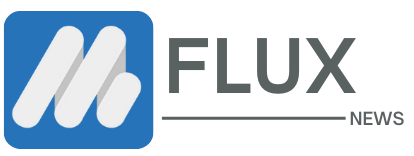




.webp)