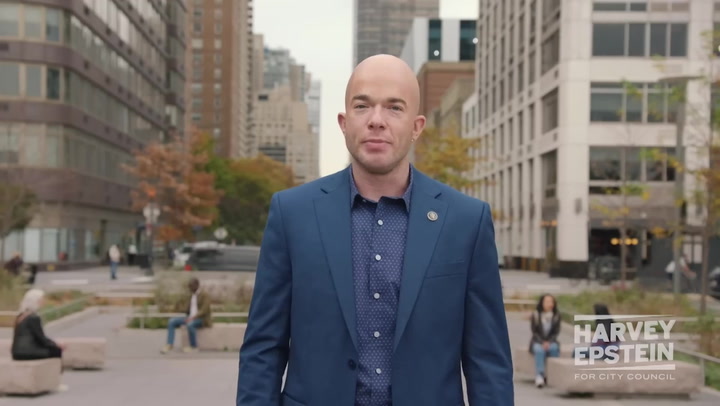In the world of gaming, especially for console gamers, having the best connection settings is vital for a seamless gaming experience. With the increasing demands of online games, optimizing your connection can significantly impact your gameplay. In this article, we will discuss the best connection settings for console gamers and various tips to enhance your gaming performance.
Understanding Connection Settings
When we talk about connection settings, we refer to how your console connects to the internet. There are multiple factors to consider:
- Wired vs. Wireless: A wired connection generally offers better stability and lower latency compared to a wireless setup. However, wireless connections are more convenient.
- Router Configuration: Properly configuring your router can enhance your gaming experience. Adjustments such as port forwarding, QoS (Quality of Service), and firmware updates should not be overlooked.
- ISP Speed: Your Internet Service Provider's speed plays a crucial role. Ensure that your internet speed meets the requirements of your favorite console games.
Wired Connection: The Preferred Choice
A wired connection is commonly recommended for console gamers due to its benefits:
- Reduced Latency: Being physically connected reduces lag, providing a better gaming experience.
- Stable Connection: Wired connections are less susceptible to interference from other devices.
- Consistent Speed: With a cable, your connection speed remains constant, unlike wireless connections, which can fluctuate.
For the best results, use a high-quality Ethernet cable and connect your console directly to the router.
Configuring Your Router Settings
Your router settings can significantly influence your gaming performance. Here are some important configurations:
Port Forwarding
Port forwarding allows you to direct traffic from your router to your console. This can reduce lag and improve gaming performance. Follow these steps:
- Access your router's settings (often through a web browser: enter your router's IP address).
- Locate the port forwarding section.
- Input the relevant ports for your console and game. Most games will have standard ports listed online.
Quality of Service (QoS)
QoS settings prioritize gaming traffic over other types of internet traffic. Enabling this feature can enhance gaming performance by reducing lag. To enable QoS:
- Log into your router settings.
- Find the QoS section.
- Add your console's MAC address and prioritize it for gaming.
Optimal Wireless Connection Settings
If a wired connection isn't feasible, you can still optimize your wireless settings:
- Router Placement: Place your router in a central location, free from obstructions, to enhance signal strength.
- Frequency Band: Use the 5GHz band if your router supports dual-band functionality. It offers higher speeds and less interference.
- Channel Selection: Adjust the wireless channel in your router settings to avoid interference from nearby networks.
Testing Your Connection
After adjusting your settings, it's crucial to test your connection:
- Use the built-in connection test feature on your console to check speeds and latency.
- Online speed test tools can also provide insights into your connection quality.
Regular Maintenance
Maintaining peak performance is essential. Here are suggestions:
- Update Firmware: Regularly check for firmware updates for both your console and router.
- Monitor Usage: Keep an eye on how many devices are connected to your network.
- Disconnect Unused Devices: Some devices, even if inactive, can still consume bandwidth.
Conclusion
Optimizing the best connection settings for console gamers is crucial for delivering a smooth gaming experience. From choosing wired connections to utilizing appropriate router settings, every detail matters. By following these guidelines, you can minimize lag, enhance connection speed, and ultimately improve your gameplay. Regular maintenance and testing are also critical to sustaining these improvements over time.
For additional resources, you may refer to Speedtest.net for accurate testing of your internet speed and How to Geek for tips on changing your Wi-Fi channel.
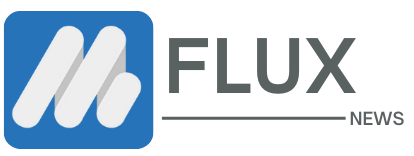



.webp)